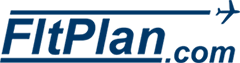What is the Electronic Advance Passenger Information System - eAPIS?
eAPIS stand for Electronic Advance Passenger Information System. It is an internet based system which relays your flight, crew and passenger information to the U.S. Customs and Border Protection Agency. The eAPIS system has been in use for non-Part 91 operators for some time and beginning on May 18, 2009, all general aviation pilots departing from or arriving in the United States are required to provide pilot information, aircraft information, and passenger manifest to the government 60 minutes prior to departure. There is no "phone call" equivalent action that can be used in lieu of the eAPIS system. In other words, you can not call the Customs office and relay your flight & passenger information over the phone. It will only be accepted via this "electronic" means. It is very important to understand that submitting an eAPIS manifest to the CBP system does not imply you have a "confirmed reservation" for their services. In other words...
You still have to call Customs on the phone and confirm your arrival information.
Introduction
FltPlan.com's eAPIS section is designed to make your connection with the Customs & Border Protection (CBP) system as easy and seamless as possible. By having access to your actual flight plans, we are able to answer many of the inquiries required to complete an eAPIS manifest. Once you store non-flight plan related information on our system, you will be able to submit an eAPIS manifest to the correct CBP office in less than 30 seconds. All information provided to FltPlan.com is kept in the strictest confidence and protected by secure server technology.
You can also create and submit a manifest that is not related to a stored flight plan. While most of the flight plan related data in the "Create Manifest" section will be blank, you can save a considerable amount of time since you still have access to your stored passenger, crew, aircraft and emergency contact data.
Get Started
Contact FltPlan.com at 1-800-358-7526 and our eAPIS team will be able to help get you started. There is a small yearly fee for unlimited use of this service so have your credit card handy. The FltPlan.com representative will take your information and set up your eAPIS account.
Overview
What are the steps for flying international after May 18, 2009...simple!
- Sign up to use FltPlan.com’s eAPIS system.
- Make your flight plans on our website as you normally would.
- Go to our new eAPIS section and select the flight plan you just saved.
- Complete the manifest using your previously stored data.
- Save and submit it.
- Check your email for CBP acceptance of you manifest.
eAPIS Main Page
Select eAPIS from the left side menu on the MAIN PAGE. This takes you to the eAPIS MAIN PAGE. You may or may not see a list of flight plans. Only international flight plans with departure times in the future are listed. If you don’t have any flight plans listed, you might want to make 2 dummy (international) flight plans for demonstration. Make one departing the U.S. and the other arriving. You would make these test flight plans from our MAIN PAGE as you would make any other flight plan. Just make sure you don’t accidentally submit them.
Immediately below the flight plan listing is an area can you use to create a manifest without using an existing flight plan. This can be used if your flights are outside our present coverage area.
The bottom of the eAPIS MAIN PAGE displays 5 dropdown boxes that allow you to enter or edit various components needed to complete a manifest. They are crew, passenger, operator, aircraft and emergency contact information. These "categories" must contain information in order to create a manifest. Select "New Entry" and press "GO" to enter a new item into one of the categories. You can enter as many records into each category as you like. To edit an item, select the name from the dropdown box ... press "GO" and make your changes.
To DELETE an item, select the name of the item from the appropriate dropdown box and press "GO". This will display the information about that item. You will see a DELETE checkbox at the bottom of the web page. Put a checkmark in the box and press the button. The item is removed from the account’s data base.
Universal notes pertaining to entering data in the eAPIS section.
- The yellow boxed items on the following pages indicate the need for required information....white boxes are optional. However, enter the white box information if it is known.
- Very few special characters are accepted by the CBP system. Error message will be returned if you use one.
- Some information concerning country or state codes and abbreviations need to be specific. Click on the
 to find the "acceptable" code.
to find the "acceptable" code.
- All entries can be edited or deleted. However, the information entered when a manifest is submitted is the information sent in the manifest.
Crew Information
Who is a crewmember? Anyone that is not a passenger. You can enter as many different crewmembers as you would like.
- Crewmember Status
- PILOT or CREW are the 2 options. Select PILOT if the person you are entering is ever going to be listed on a manifest (or flight plan) as the PIC.
- Permanent Address & Address While In U.S.
- You will notice a small checkbox (defaulted to checked) in the "Permanent Address" area. Leave this box checked if you want to use your "permanent address" as your "address while in the U.S.". A pilot based in the U.S. would probably want to leave this box checked. A pilot based outside the U.S. would probably want to uncheck this box and fill in "permanent address" and "address while in U.S." separately and with the appropriate information. This leads us to the question, "What is a pilot’s address while in the U.S."? Different sources had a variety of answers to this question. For a U.S. based pilot the answer was always the same...your home address. The answer we liked best for a foreign based pilot was "an address where we can find out how to get in touch with that person". If your flights to the U.S. always take you to the same city and same hotel then possibly the hotel’s address would suffice. If you destinations constantly vary, it may be acceptable to enter the address of the company you are doing business with in the U.S. If your destinations vary along with the companies you deal with, then you may be forced to return to this section and make changes before making each manifest.
- Document Information
- There is space to enter up to 2 documents. The "document type" and "additional document type" dropdown boxes contain the current acceptable document types. The only constraint in this section is when you have the "Crewmember Status" box selected to "PILOT". In this case, you need to select "PILOT LICENSE" as Document 2, enter the pilot license number in the "document number" field and the country in the "country of issuance" field. The expiration date can be left unanswered.
There are no checks or validations done by fltplan.com to assure you or your passengers are selecting the correct documentation for ingress or egress from the U.S.
Passenger Information
No constraints or special requirements in filling out this information except for the "Address While In The U.S." topic discussed in the Crewmember section. This is an easy question for U.S. based passengers. It’s the passenger’s home address. The answer is not as clear for a passenger foreign to the U.S. Again, different sources had a variety of answers to this question. The answer we liked best for a foreign passenger was "an address where we can find out how to get in touch with that person". If your flights to the U.S. always take you to the same city and same hotel then possibly the hotel’s address would suffice. If you destinations constantly vary, it may be acceptable to enter the address of the company you are doing business with in the U.S. If your destinations vary along with the companies you deal with, then you may be forced to return to this section and make changes before making each manifest.
You can enter as many passengers as you would like.
Operator Information
Enter EITHER the individual’s name OR the name of the company that is operating the aircraft. Don’t enter both.
- State - (optional)
- Enter the state or province if known. It is only optional because some countries don’t have "states" or "provinces".
You can enter as many Operators as you like.
Aircraft & Aircraft Owner/Lessee Information
- Aircraft Type
- you can enter the actual aircraft type designation or the name such as "Lear 35" or "Falcon 2000"
- Aircraft Color
- examples..."White with Green Trim" or "White Green"
- Call Sign
- Your tail number will automatically be used as your call sign if this field is left open. If you have a "static" call sign then you can enter it here. An example of this would be "DCM431". If you are creating a manifest from a flight plan and are using our call sign feature, the call sign from the flight plan will override your entry in this field. If all of this is greek to you, just leave the field blank.
- CBP Decal
- If you have the Customs decal, enter the decal number. A U.S. based aircraft is required to have the decal. If you do not have a decal, type "NONE" in this field.
- Default Number of Crew
- This is not a CBP required field. It is simply information we would like to have in order to facilitate a complete manifest. If the number constantly varies then just enter the most common number. It can be changed when creating the manifest. It’s only a default number.
- Aircraft Owner/Lessee Information
- Enter EITHER the individual’s name OR the name of the company that owns the aircraft. Don’t enter both.
- State - (optional)
- Enter the state or province if known. It is only optional because some countries don’t have "states" or "provinces".
You can enter as many aircraft as you like.
Emergency Contact Info
Although not written anywhere, we would suggest not using yourself as an emergency contact. It’s probably you the authorities are trying to get in touch with and they can’t find you. Enter information for someone who knows how to get in touch with you. You can enter as many emergency contacts as you like and select the appropriate contact for the manifest you are creating.
Creating a Manifest
As mentioned earlier, you need to send Customs a manifest for both your departure from and arrival to the USA. You will still need to call the customs facility directly to arrange for their services even though you submit a manifest. Think of it as you still have to do everything you did before May 18, 2009 AND send the CBP a manifest. There is "talk" as to whether or not a completed Customs Form 178 will be required on arrival. Check with the customs office when arranging for your inspection and ask if they will require a completed Form 178.
To get started, Select the flight plan from the eAPIS MAIN PAGE. We look at the flight plan and decide if a Departure or Arrival Manifest is required.
The Departure Manifest
We use your flight plan information to fill in most of the information on the form.
You will notice 2 dropdown boxes at the top of the page. Use these boxes to select the desired "Operator" and "Emergency Contact" for this flight. Any data in the text boxes can be changed at this time. The CBP is looking for local departure and arrival times (not UTC). Check the information we display carefully. If you file your flight plans 30 minutes in advance of your actual departure time in order to pick up your clearance earlier, then the departure time, arrival time and border crossing time we display will all be inaccurate. The arrival time is determined by using the enroute time from your stored flight plan. A flight plan created more than a day in advance of the actual trip used our historical winds data to determine the enroute time. Plan to submit your manifest after you see the flight plan is actually being calculated using current winds and not historical winds.
Why didn’t we use your actual departure airport for the U.S. Departure Information??? Your actual departure airport will be displayed here if it is on the approved CBP list of airports. The list consists of U.S. airports that have some sort of customs services available. We place the Nearest Controlling CBP Airport ID in this space when your actual departure airport is NOT on this list. We then place your actual departure information in the space "Departure Location Description". An example would be...your actual departure airport is KF45 (North Palm Beach, FL)...we use KPBI as the Nearest Controlling CBP Airport ID and place the phrase "DEPARTING FROM KF45 WHICH IS 12 MILES NORTHWEST OF KPBI" in the Departure Location Description field.
There are 5 white boxes in the "Foreign Arrival Information" section. Enter the idents of any foreign airports you plan to land at within 24 hours after leaving the U.S.
- Estimated Time and Location of Crossing the U.S. Border or Coastline
- We’ve determined this information for you based on your flight plan information. The crossing time is in UTC.
- Traveler Counts
- Select PIC, crewmembers and passenger information using the dropdown box for PIC and checkboxes for all others. The "Total Crew" and "Total Passengers" boxes are filled in using flight plan data and your previously entered crew default values. You can change either value here and make your name selections. Changing your values here does NOT change the "Souls On Board" value in your flight plan.
- PIC selection
- Only persons saved with the status of "PILOT" in the "Crewmember" category will display in this dropdown box. If a person’s name is missing, it means that person’s passport has expired.
- Crewmember checkboxes
- All possible crewmembers are listed here...even those with the status of "PILOT". Place a checkmark next to each crewmember on board. Do not select the PICs name as it was selected using the dropdown box. There will be no checkbox next to a crewmember’s name if the crewmember’s passport has expired.
The number of crewmembers selected needs to match the number in the "Total Crew" box.
The number of passengers selected needs to match the number in the "Total Passenger" box.
Press the "Press Here When Done" button for a comprehensive view of the entire manifest. This will show ALL INFORMATION AS IT WILL BE SENT TO CUSTOM & BORDER PROTECTION. All flight, passenger, crew and documentation associated with each will be displayed. Look it over carefully.
There are 2 buttons at the bottom of this display page.
- "Press Here And Save For Later"
- saves the manifest but does not send the manifest to CBP computer.
- "Press Here To Save and Submit to CBP"
- saves and submits the information you were viewing.
Any changes you make to your flight plan will not automatically update an eAPIS manifest that has been submitted to CBP.
Arrival Manifest
As with the Departure Manifest, we use your flight plan information to fill in most of the information on the form.
You will notice 2 dropdown boxes at the top of the page. Use these boxes to select the desired "Operator" and "Emergency Contact" for this flight. Any data in the text boxes can be changed at this time. The CBP is looking for local departure and arrival times (not UTC). Check the information we display carefully. If you file your flight plans 30 minutes in advance of your actual departure time in order to pick up your clearance earlier, then the departure time, arrival time and border crossing time we display will all be inaccurate. The arrival time is determined by using the ETE from your stored flight plan. A flight plan created more than a day in advance of the actual trip used our historical winds data to determine the ETE. Plan to submit your manifest after you see the flight plan is actually being calculated using current winds and not historical winds.
Why didn’t we use your actual arrival airport for the U.S. Arrival Information??? Your actual arrival airport will be displayed here if it is on the approved CBP list of airports. The list consists of U.S. airports that have some sort of customs services available. We place the Nearest Controlling CBP Airport ID in this space when your actual arrival airport is NOT on this list. We then place your actual arrival information in the space "Arrival Location Description". An example would be...your actual arrival airport is KF45 (North Palm Beach, FL)...we use KPBI as the Nearest Controlling CBP Airport ID and place the phrase "LANDING AT KF45 WHICH IS 12 MILES NORTHWEST OF KPBI" in the Arrival Location Description field.
There are 5 white boxes in the "Foreign Departure Information" section. Enter the idents of any foreign airports you landed at within 24 hours of arriving in the U.S.
- Estimated Time and Location of Crossing the U.S. Border or Coastline
- We’ve determined this information for you based on your flight plan information. The crossing time is in UTC.
- Traveler Counts
- Select PIC, crewmembers and passenger information using the dropdown box for PIC and checkboxes for all others. The "Total Crew" and "Total Passengers" boxes are filled in using flight plan data and your previously entered crew default values. You can change either value here and make your name selections. Changing your values here does NOT change the "Souls On Board" value in your flight plan.
- PIC selection
- Only persons saved with the status of "PILOT" in the "Crewmember" category will display in this dropdown box. If a person’s name is missing, it means that person’s passport has expired.
- Crewmember checkboxes
- All possible crewmembers are listed...even those with the status of "PILOT". Place a checkmark next to each crewmember on board. Do not select the PICs name as it was selected using the dropdown box. There will be no checkbox next to a crewmember’s name if the crewmember’s passport has expired.
The number of crewmembers selected needs to match the number in the "Total Crew" box.
The number of passengers selected needs to match the number in the "Total Passenger" box.
Press the "Press Here When Done" button for a comprehensive view of the entire manifest. This will show ALL INFORMATION AS IT WILL BE SENT TO CUSTOM & BORDER PROTECTION. All flight, passenger, crew and documentation associated with each will be displayed. Look it over carefully.
There are 2 buttons at the bottom of this display page.
- "Press Here And Save For Later"
- saves the manifest but does not send the manifest to CBP computer.
- "Press Here To Save and Submit to CBP"
- saves and submits the information you were viewing.
Any changes you make to your flight plan will not automatically update an eAPIS manifest that has been submitted to CBP.
 to find the "acceptable" code.
to find the "acceptable" code.